Running on Qovery
Qovery is a fully-managed cloud platform that runs on your AWS, Digital Ocean and Scaleway account where you can host static sites, backend APIs, databases, cron jobs, and all your other apps in one place.
Qovery provides free hosting for individual developers and include the following features:
- Continuous, automatic builds & deploys from GitHub and GitLab.
- Automatic SSL certificates through Let's Encrypt.
- Free managed PostgreSQL.
- Free SSD storage.
- Unlimited collaborators.
- Unlimited custom domains.
Setup
1. Create a Qovery Account
Visit the Qovery dashboard to create an account if you don't already have one.
2. Create a project
- Click on Create project and give a name to your project.
- Click on Next.
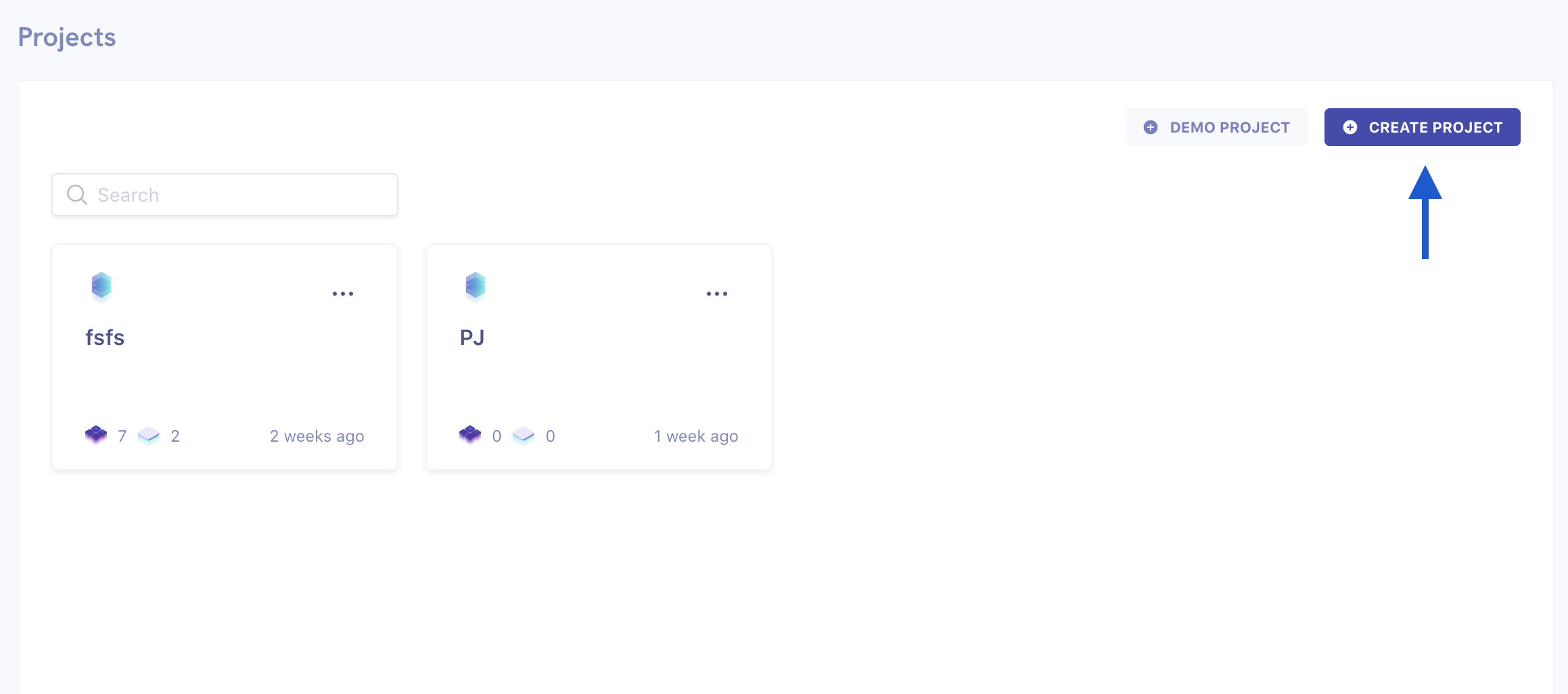
3. Create a new environment
- Click on Create environment and give a name (e.g. staging, production).
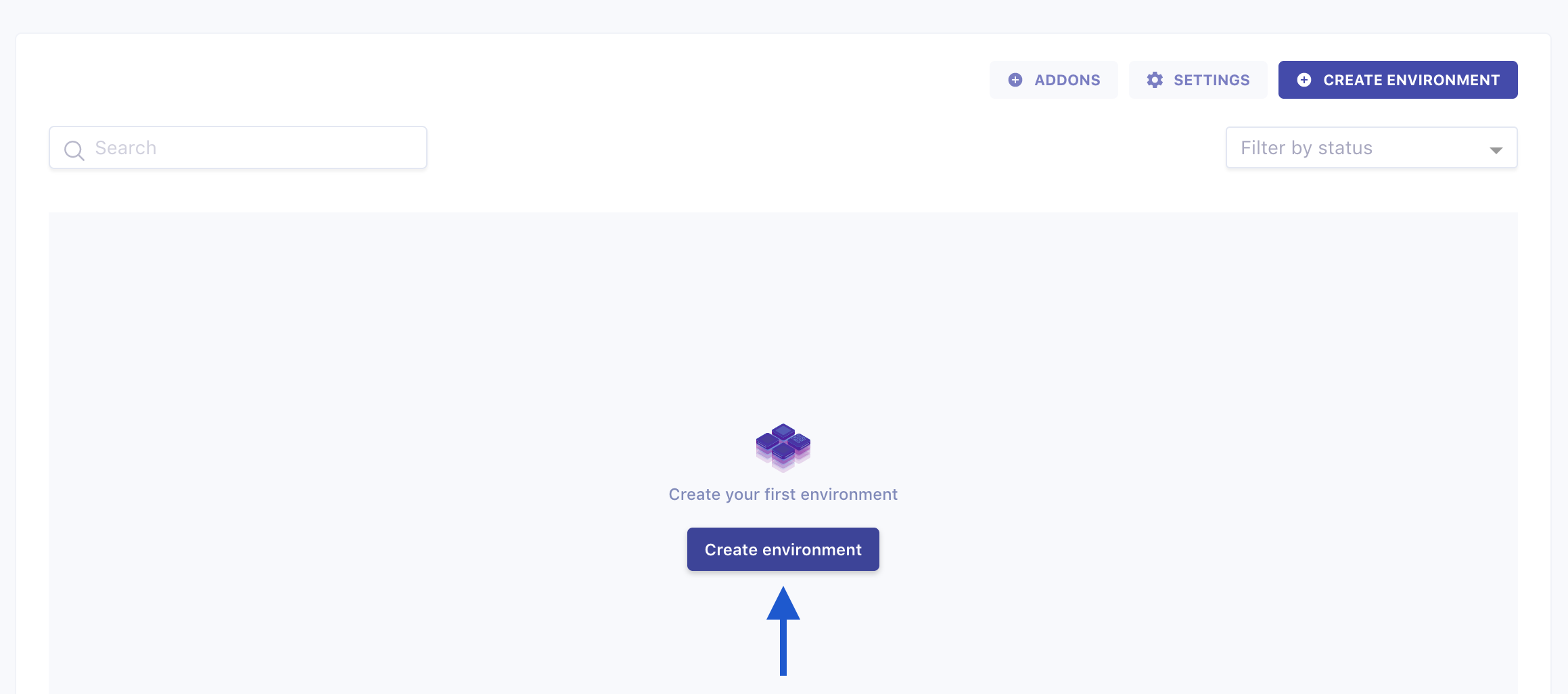
4. Add your Umami app
- Click on Create an application, give a name and select your GitHub or GitLab repository where your Umami app is located.
- Define the main branch name and the root application path.
- Click on Create.
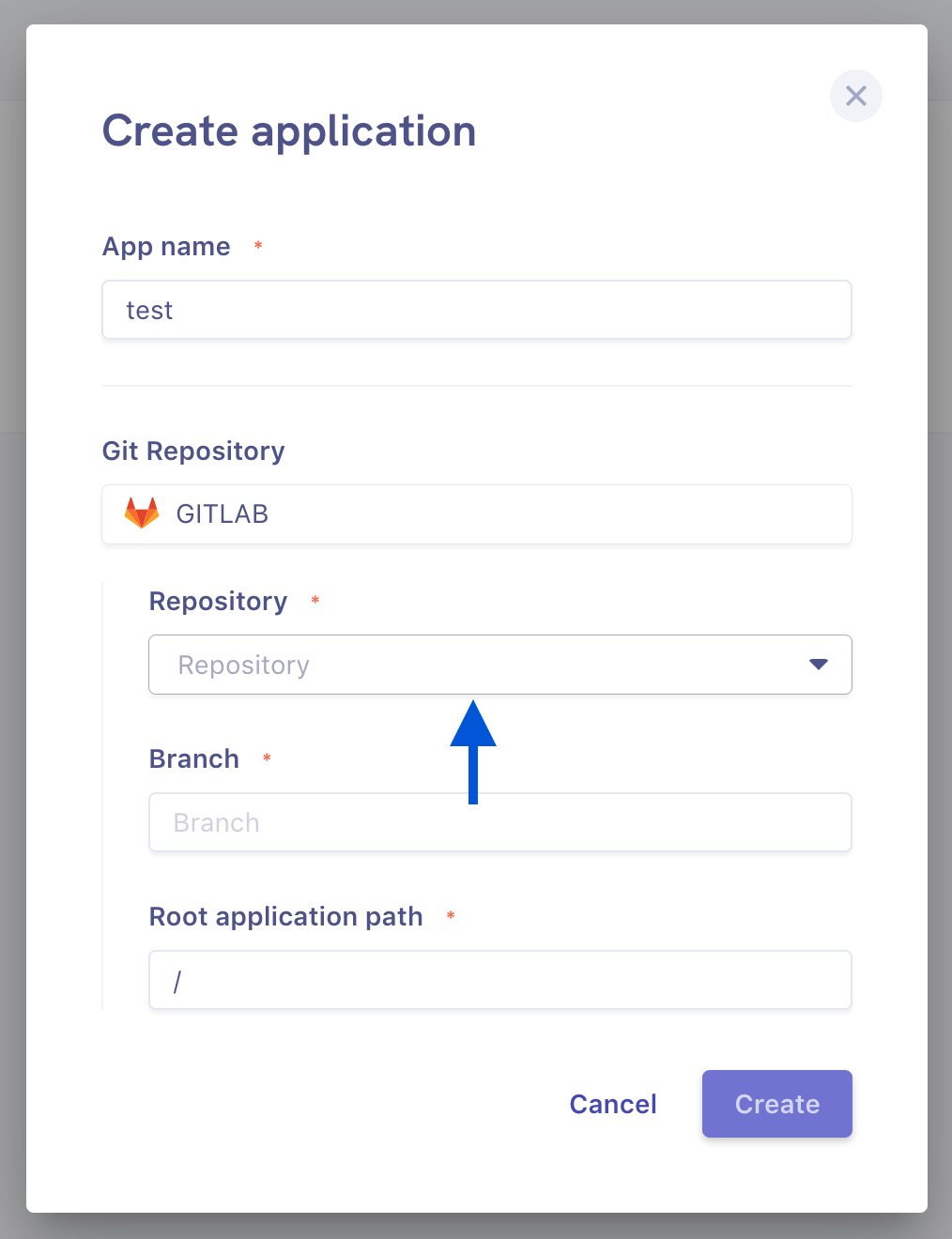
After the application is created:
- Navigate to your application Settings
- Select Port
- Add port used by your Umami application
5. Deploy a database
Create and deploy a new database PostgreSQL database
To learn how to do it, you can follow this guide
6. Add storage
To add storage, go to your application Settings:
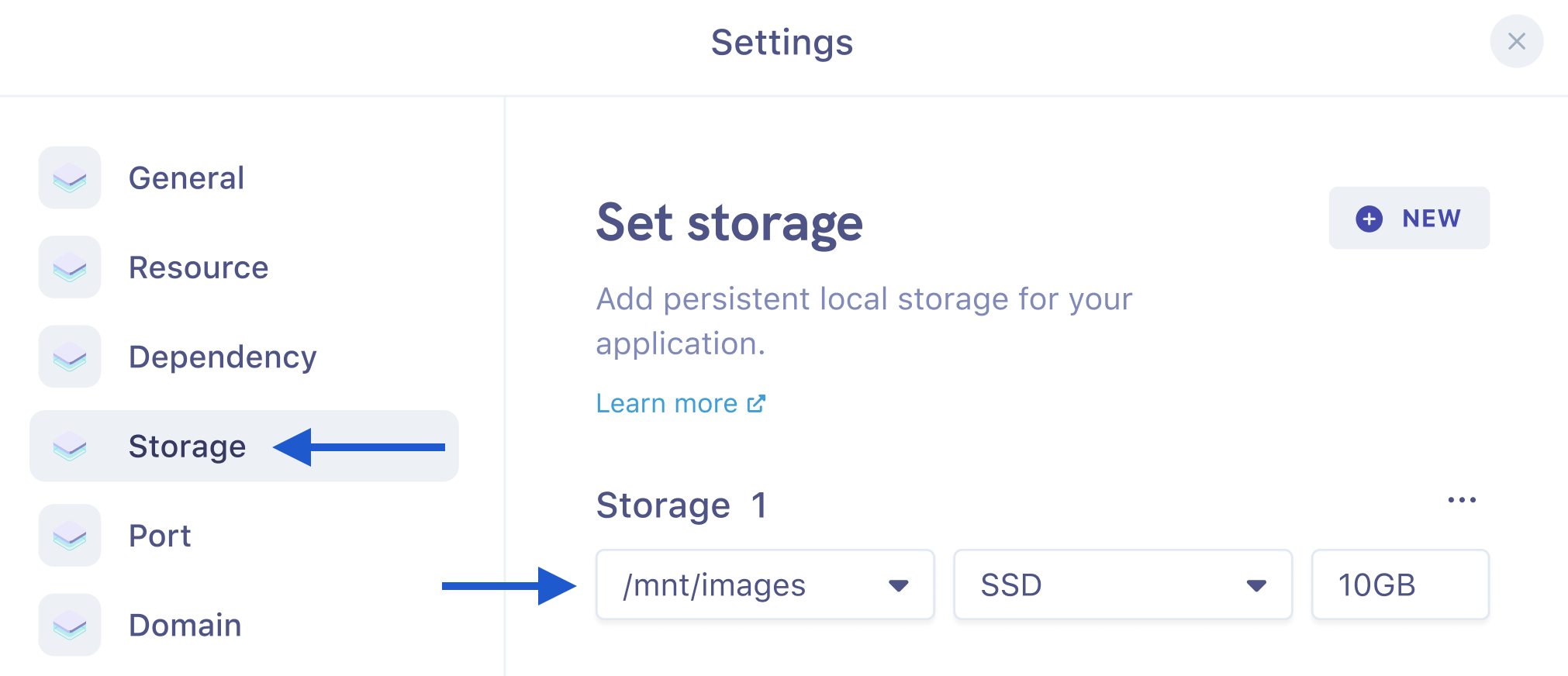
7. Setup your Umami configuration
To use PostgreSQL provided by Qovery, you can use the built-in secrets and environment variables. You can read more about environment variables and secrets in our configuration section.
8. Deploy the app on Qovery
All you have to do now is to navigate to your application and click on Deploy

That's it. Watch the status and wait till the app is deployed.
To open the application in your browser, click on Action and Open in your application overview
Support
Chat with Qovery developers on Discord if you need help.